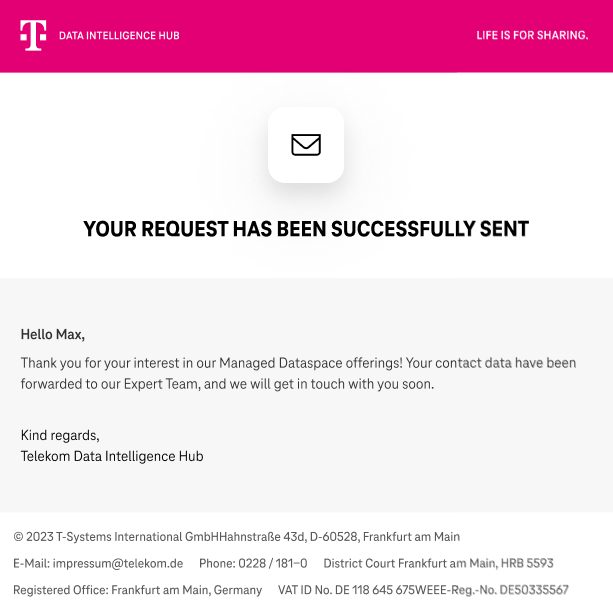¶ Create an Data Intelligence Hub Account
1. Get your acccount
Click the following link to request your Data Intelligence Hub account.
Contact us
Fill in the form and click the Submit button. Your request will be processed as fast as possible by our colleagues and answered by e-mail.
2. E-Mail with Invitation
Within a short time you will receive a mail from us with the welcome message and the link to register on our Data Intelleginece Hub portal.
3. Enter your organizations details
Fill in each field and confirm our Terms & Condidtions plus Data Privacy Statement. If that is done click the Submit button.
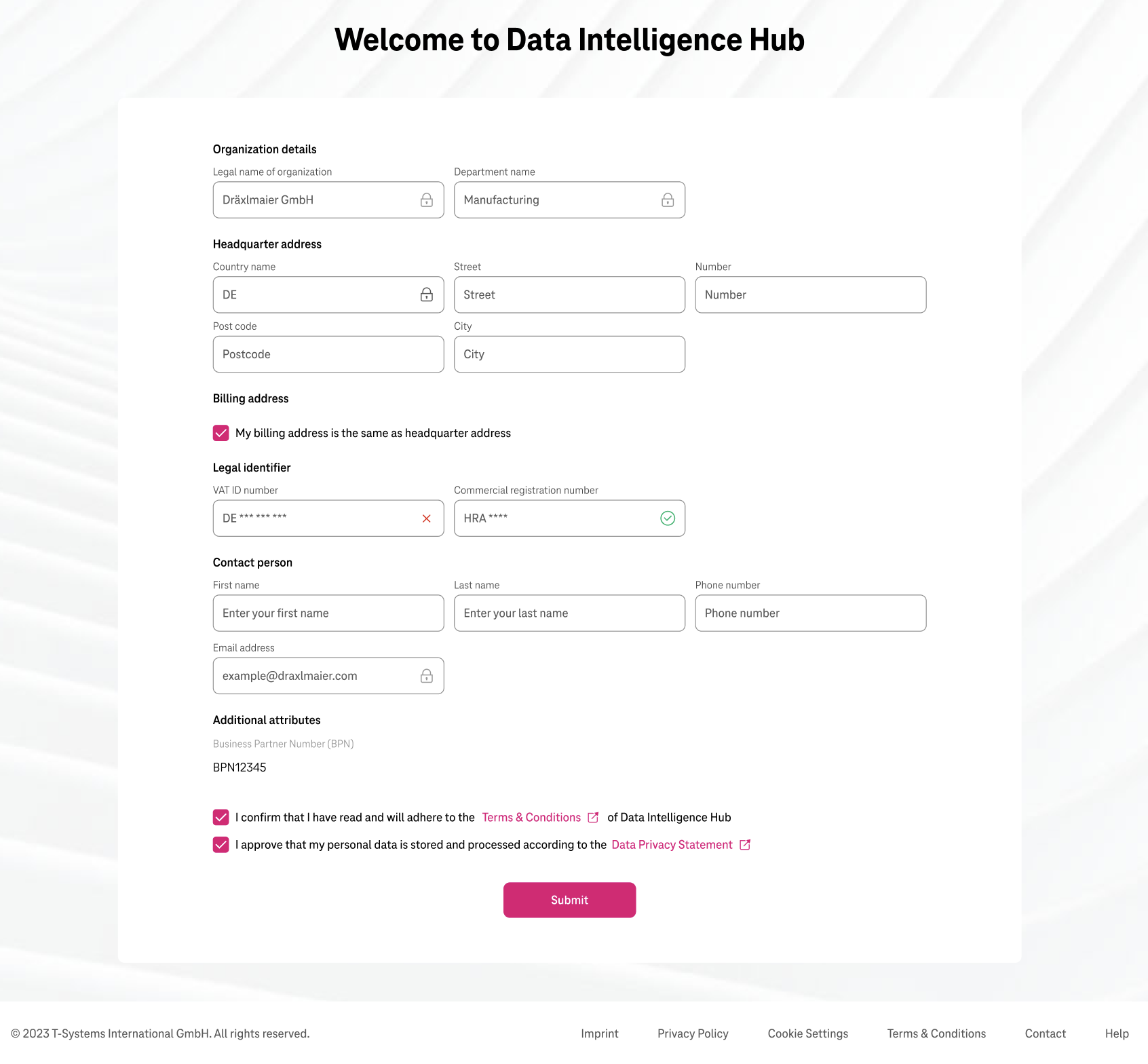
4. Thank you for your registration
As soon as your click the Submit button and all data have been provided. The first step of registration has been successfully completed. Our colleagues will review your submitted data. Please keep an eye on your mailbox as you will receive the confirmation of the registration.
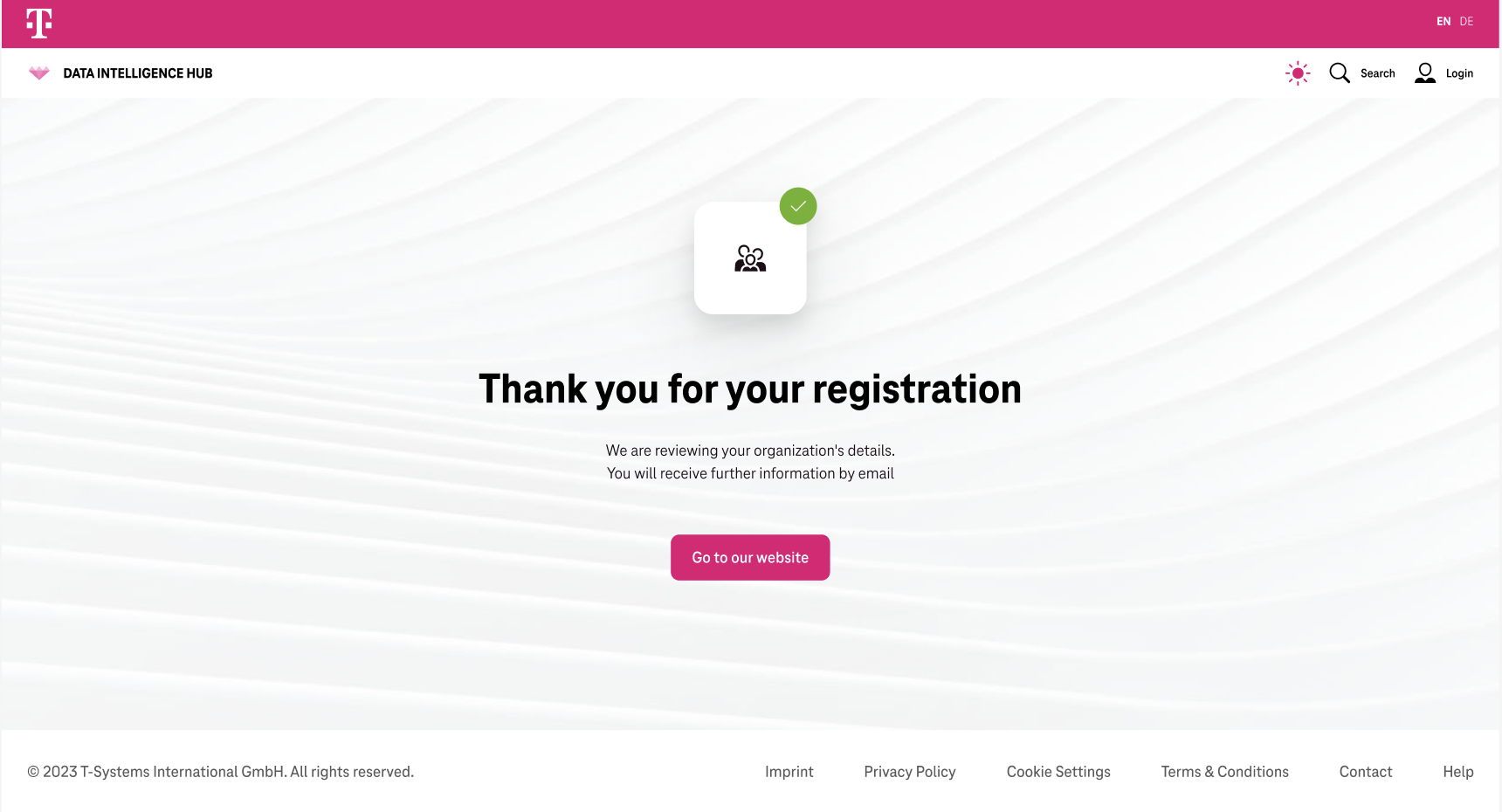
5. Acceptation of your registration
Your registration request has been processed and accepted. Now you can go to the portal and log in with your account. Click on the button Login. You will receive your one time password in a separate mail.

6. First Login
Enter your email address and your one time password from the email you received. Subsequently click on Login.
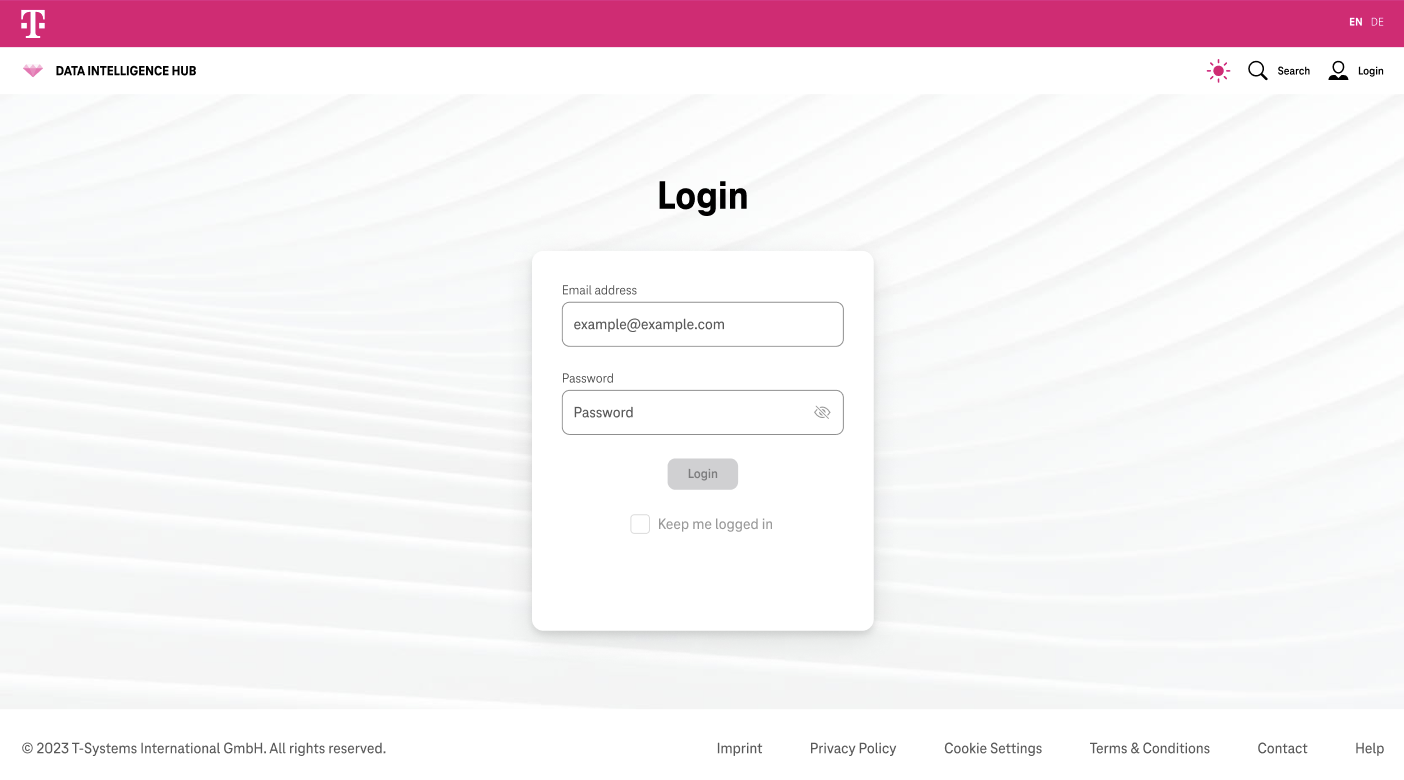
7. Change to your own password
Enter your own new password. Please confirm your password in the second field. Afterwards click Login.
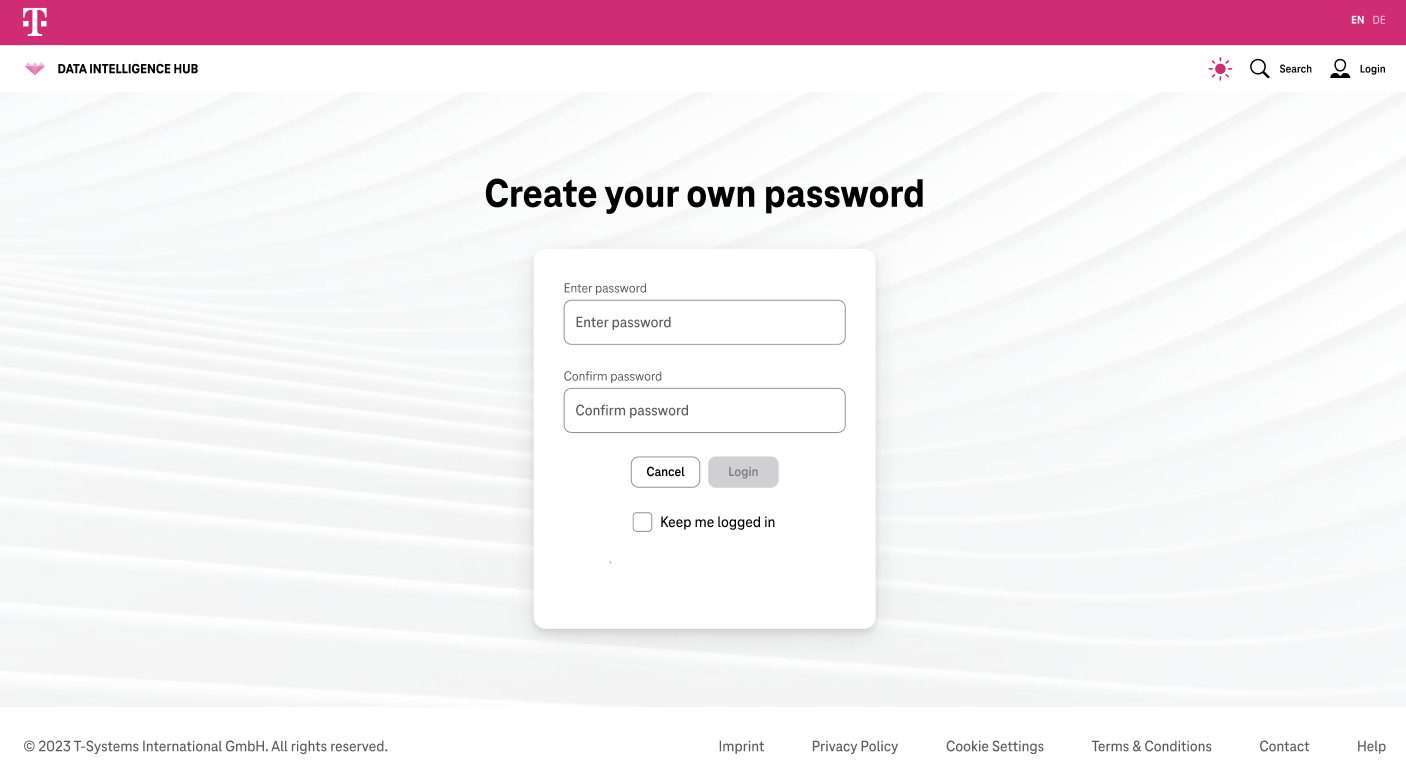
Now you have successfully registered on the Data Intelligence Hub Portal and are ready to use our services. How to order our product LivingLab is shown below.
¶ Request your LivingLab
1. Getting started
In the section "Owned Dataspaces", you have the possibilty to request the set-up of a new LivingLab, if you do not have one yet. On this page you can find a brief overview of the offering. If you decide to create a LivingLab and specify your request with your needs, click on "Request".
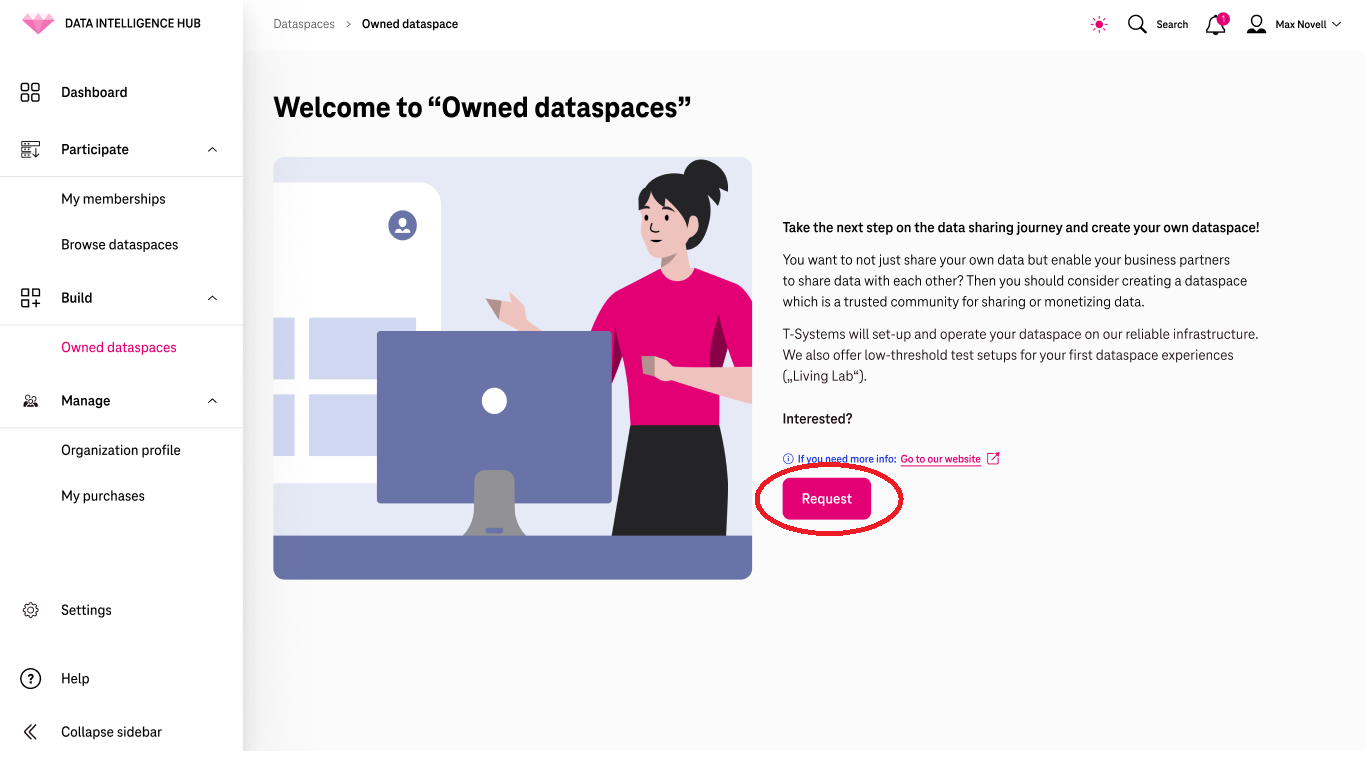
2. Send your request
After clicking the request button, a pop-window with a form will open, where you can define your request with your needs and requirements for your LivingLab. You can also specify your experience to get consultation for your solution, if needed. To request a LivigLab, please state that in the request form. Your request can then be sent by clicking the "Send request" button.
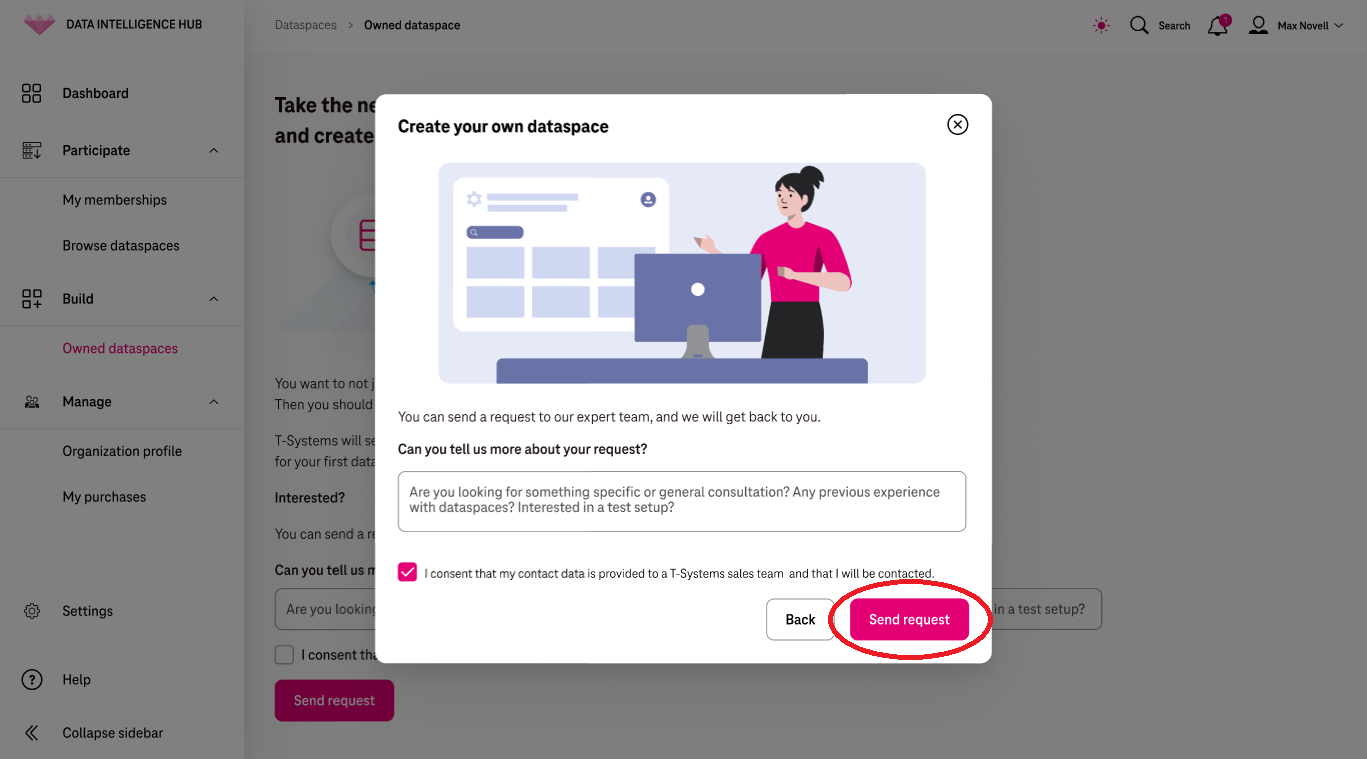
3. Get confirmation
When your request has been sent, you will get redirected to the "Owned Dataspaces" page and the confirmation of your request. There you will also have the option to send another request.
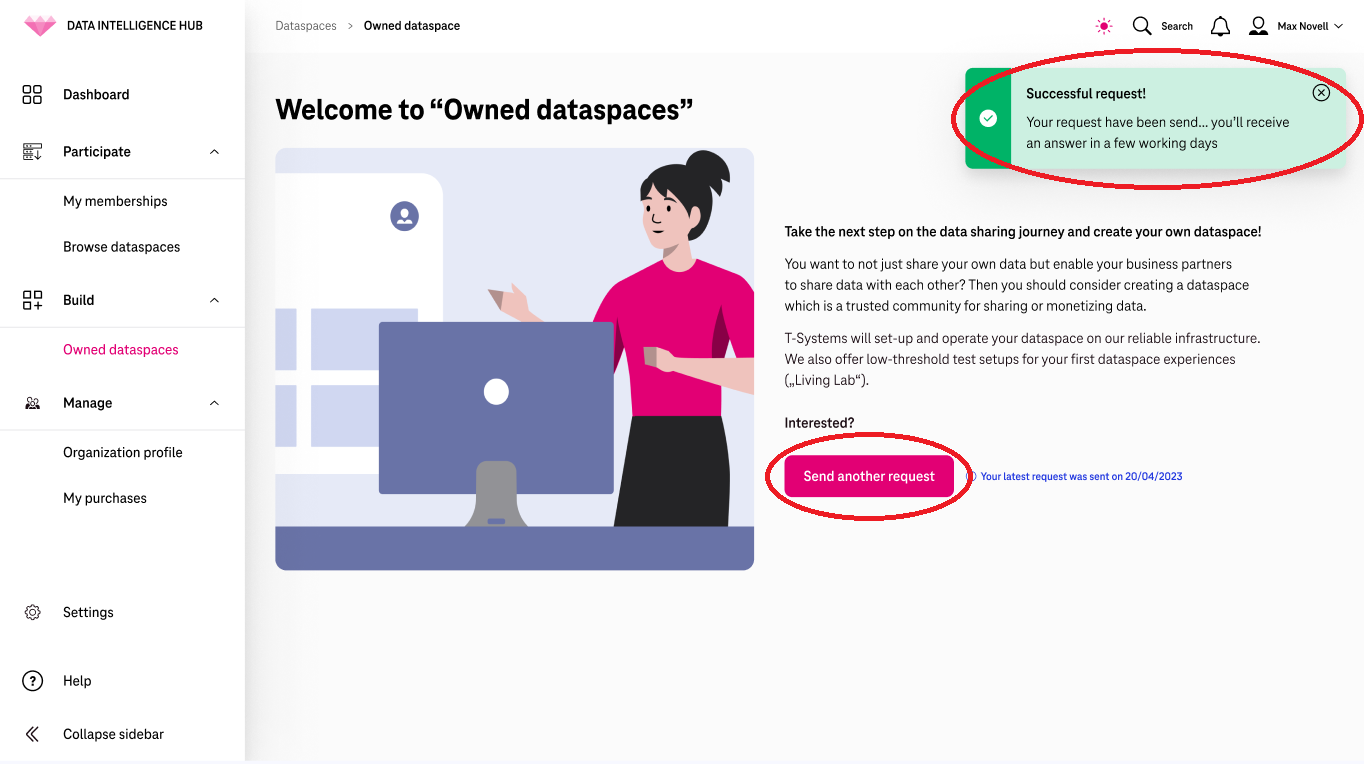
Additionally, you will receive a confirmation e-mail.