Before proceeding with the registration process, please ensure that your company is a participant within Catena-X. Being a participant is essential for connecting and utilizing the Catena-X platform efficiently.
Now, let's continue with the registration process to get started on the Catena-X platform.
¶ Gettting started to Catena-X
¶ Step 1: Visit the Cofinity-X website
To connect with Catena X, start by visiting the Cofinity-X website.
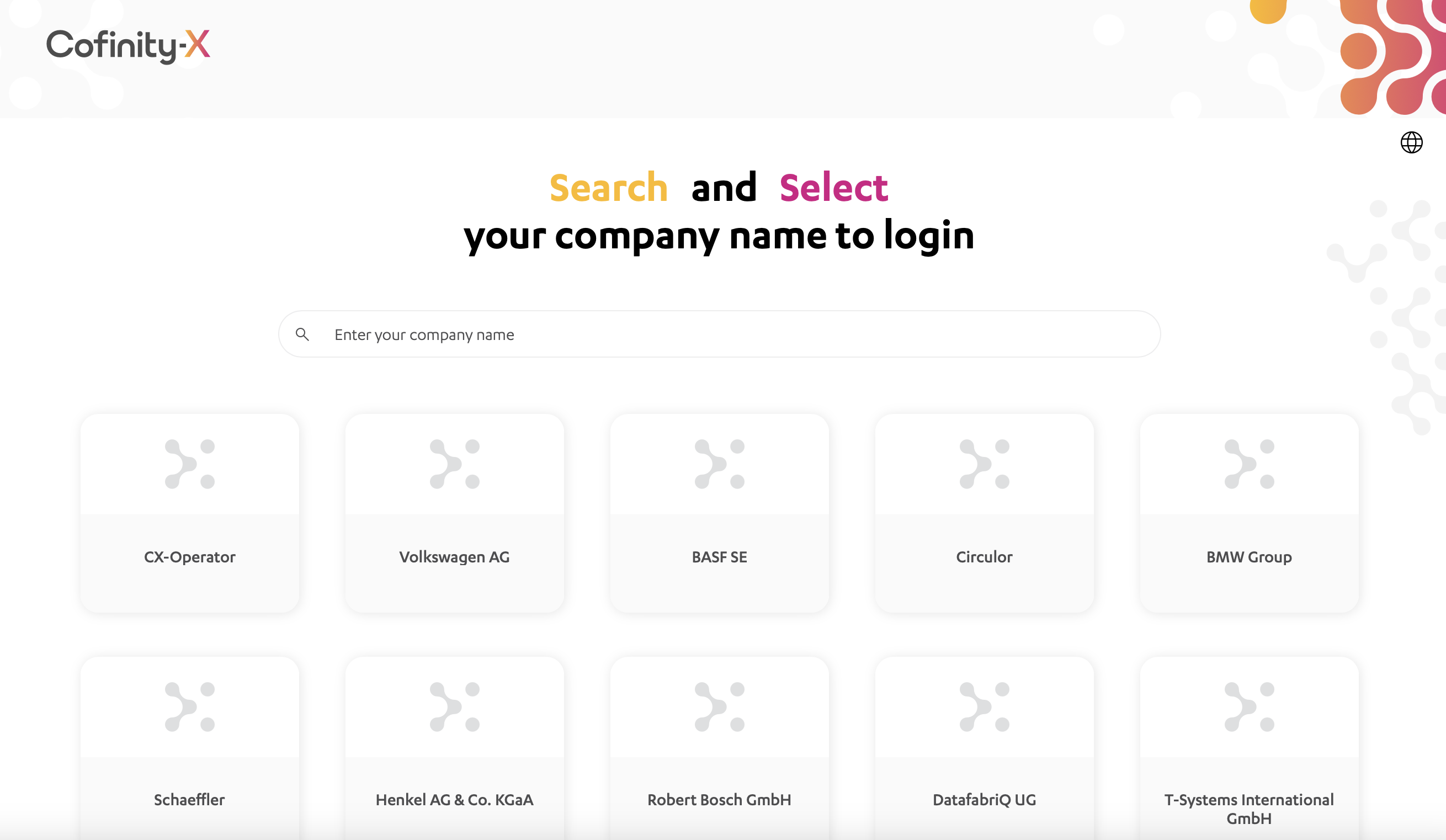
¶ Step 2: Login in Cofinity-X
Fill out the login form to access Cofinity-X.
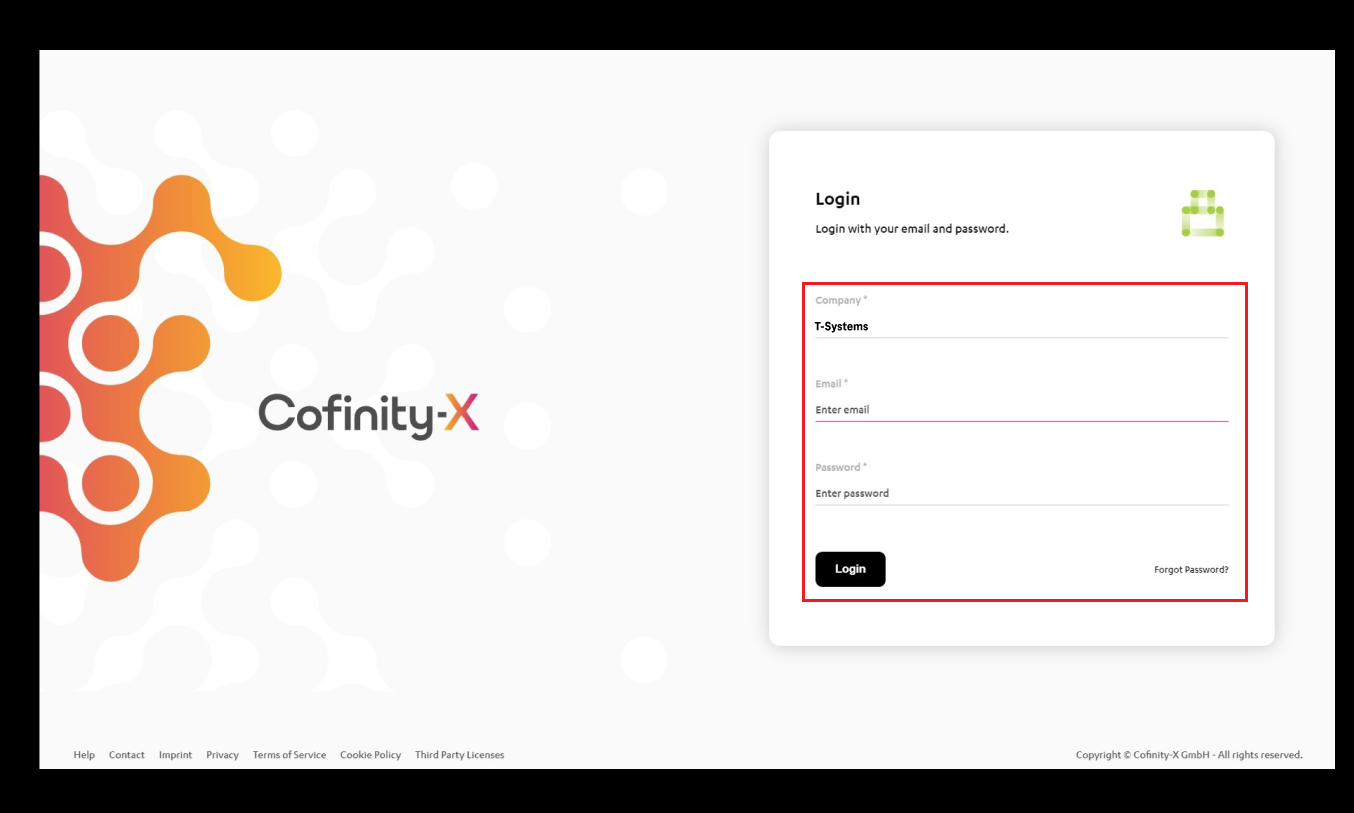
- Enter your registered company name.
- Enter your registered email ID within Catena-X.
- Enter your password. You should have received it while registering for Catena-X
- Click on the login button.
¶ Step 3: Find Connect & Integrate in the Application Marketplace
Once logged in, please go the Application Marketplace and look for Connect & Integrate offering from T-Systems under Technical Enablement category:
- Open the offering tile
- Click on subscribe on the top-right
We will get the request and you will get an email from Telekom Data Intelligence Hub in the next few days to access and use your Connect & Integrate application.
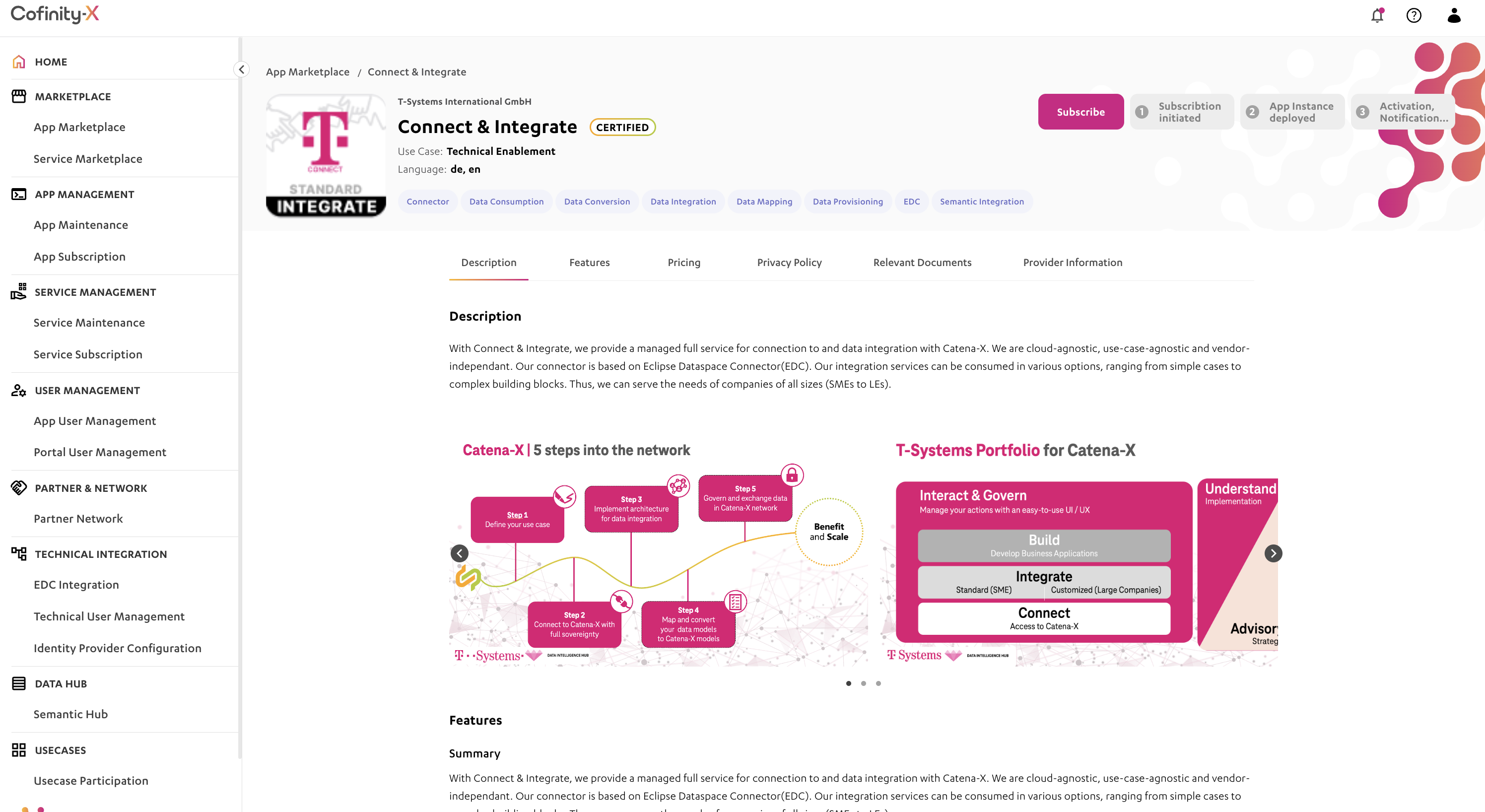
¶ Step 4: Register for the Catena X application
After selecting the Catena X application, you will be redirected to the registration form for the application.
There are four to five registration form steps to complete, depending on whether you have an existing Dataspace membership or not.
¶ Step 4.0: Existing Dataspace Membership
If you already have an existing dataspace membership, know that coming in from Catena-X, you can choose this option on the DIH portal, and we will use the already available data on your profile to create your DIH account. Simply select "Cofinity-PreProd" in the drop-down menu under Existing Dataspace membership, and click on "Log in with Cofinity-PreProd".
All that is left for you in the subsequent steps is to fill in the remaining gaps and to enjoy the portal.
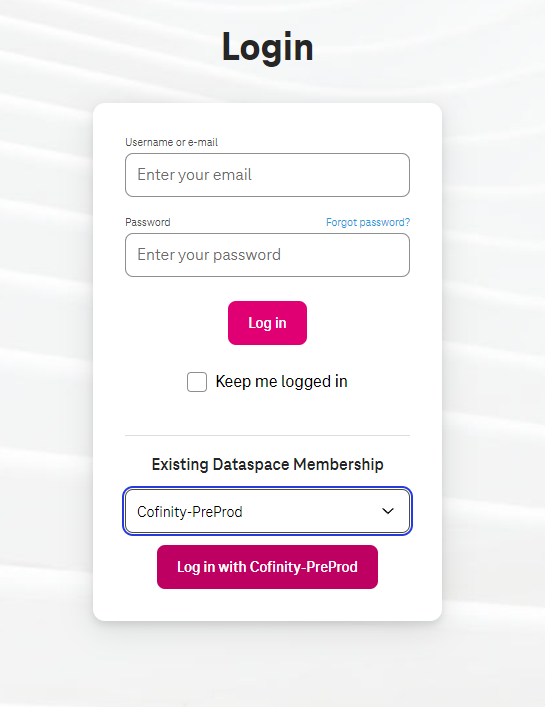
¶ Step 4.1: Organisation Information
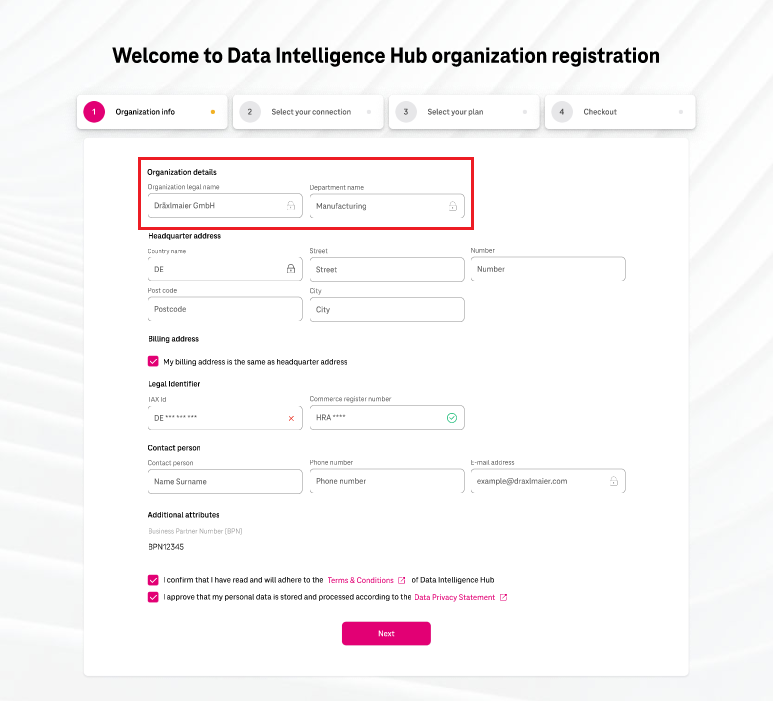
- Organization details:
- Organization Name: Enter your organization's legal name.
- Department Name: Enter the name of your organization's department.
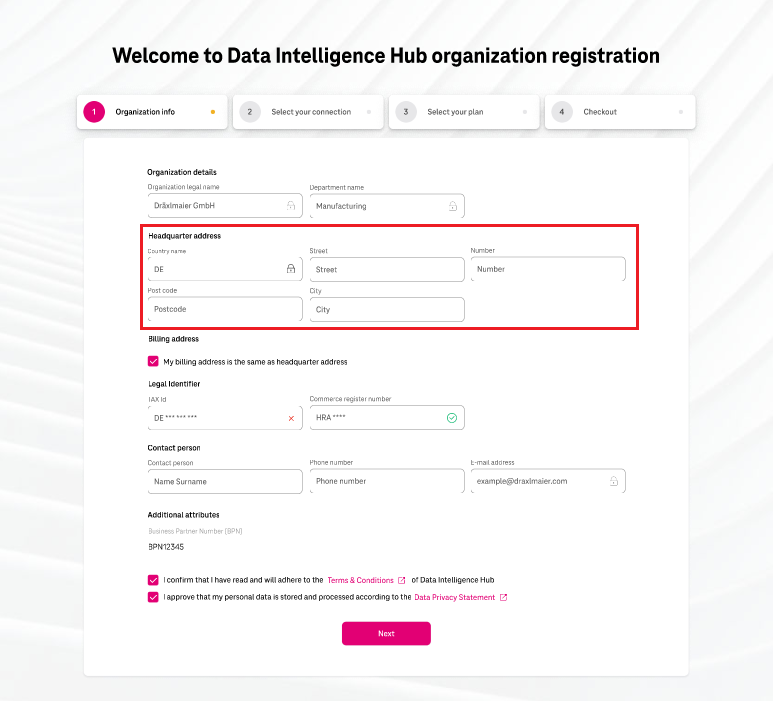
- Headquarters Address:
- Country Name: Enter the country where your organization's headquarters is located.
- Street: Provide the street name of your headquarters address.
- Number: Enter the building number of your headquarters.
- Post Code: Fill in the post code associated with your organization's address.
- City: Enter the city where your organization's headquarters is located.
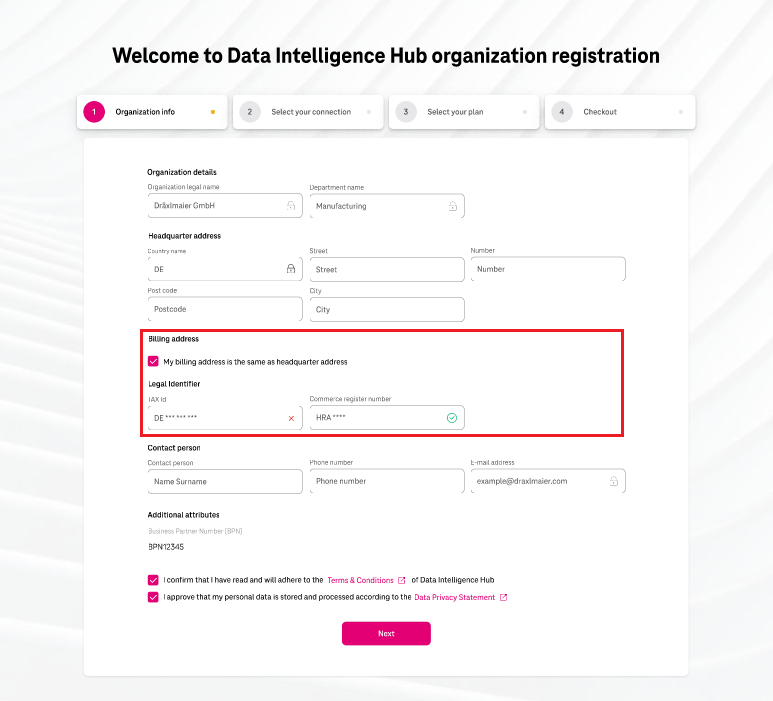
- Billing Address:
- If your billing address is the same as the headquarters address, select the checkbox.
- Legal Identifier:
- TAX Id: Enter your organization's tax identification number.
- Commerce Registration Number: Enter the commerce registration number of your organization.
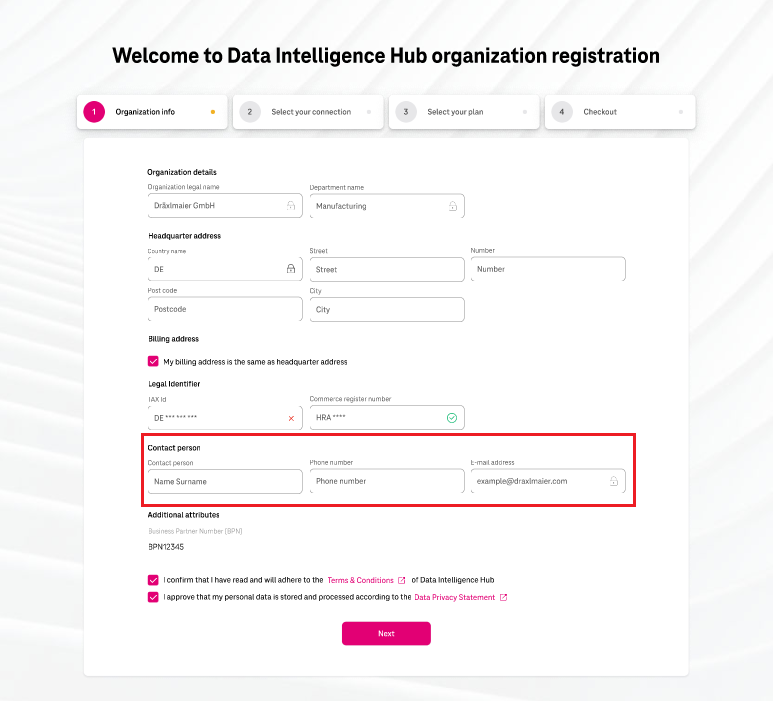
- Contact Person:
- Test Contact Person: Enter the name of the person who represents your organization.
- Phone Number: Provide the official phone number of your organization.
- E-mail Address: Enter the email address associated with your organization.
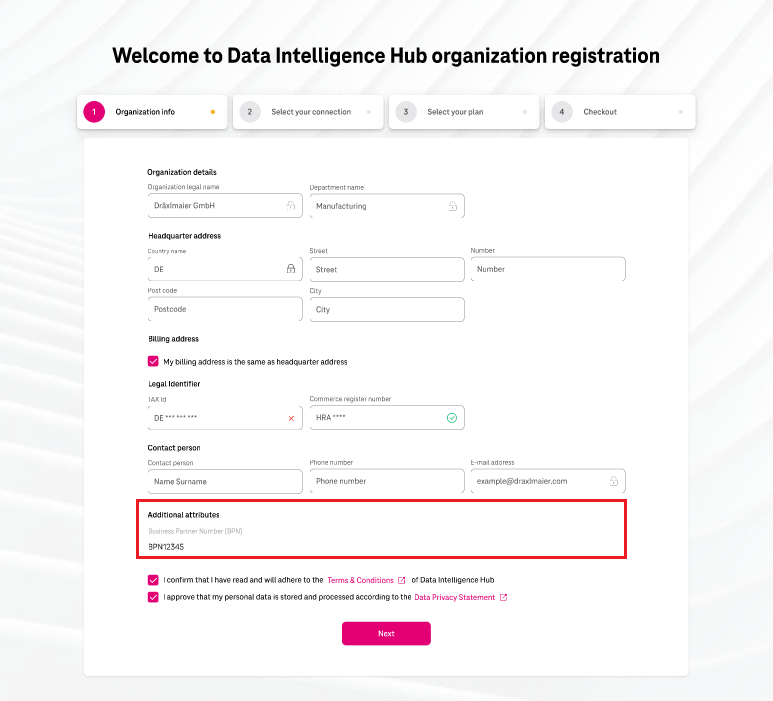
- Additional Attributes:
- Business Partner Number (BPN): This field displays your organization's BPN number.
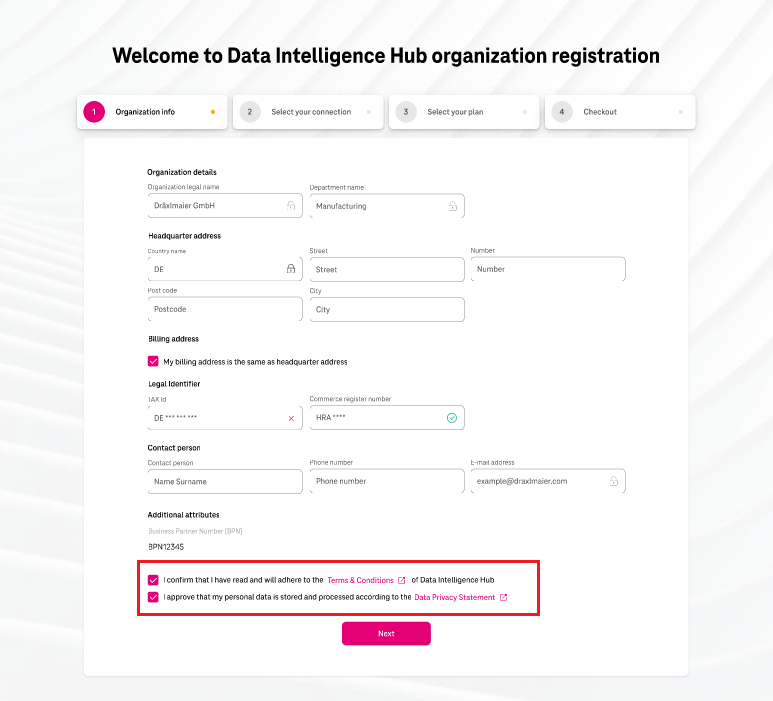
- Checkbox Confirmation:
- Click on the checkbox to confirm your agreement with the DIH Terms & Conditions.
- Checkbox Approval:
- Click on the checkbox to approve that your personal data will be stored and processed according to the Data Privacy Statement.
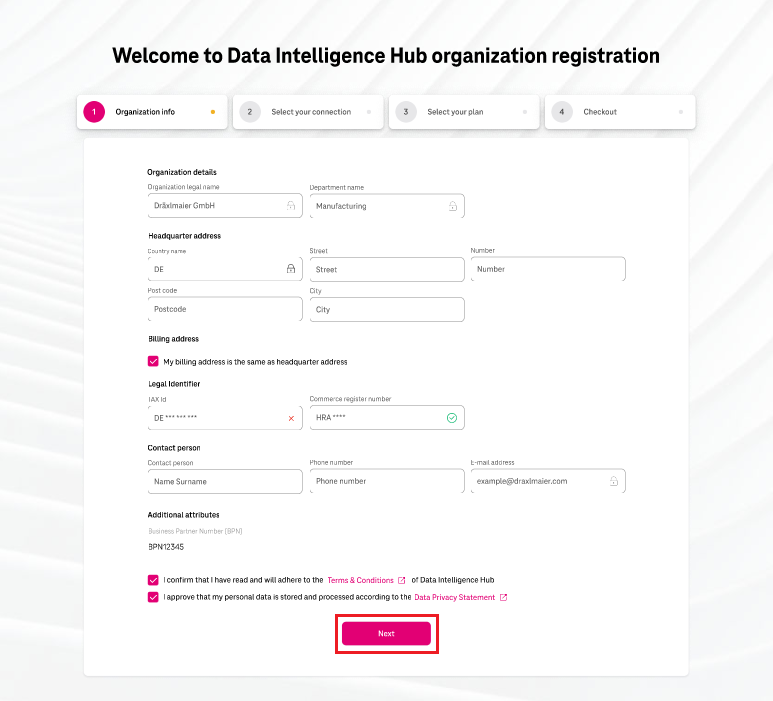
- Once you have filled in all the required details, click on the next button to proceed.
¶ Step 4.2: Select Your Connection
- Select Your Connection:
- In this step, choose the connection type you would like to use.
- After selecting the package, click on the next button to proceed.
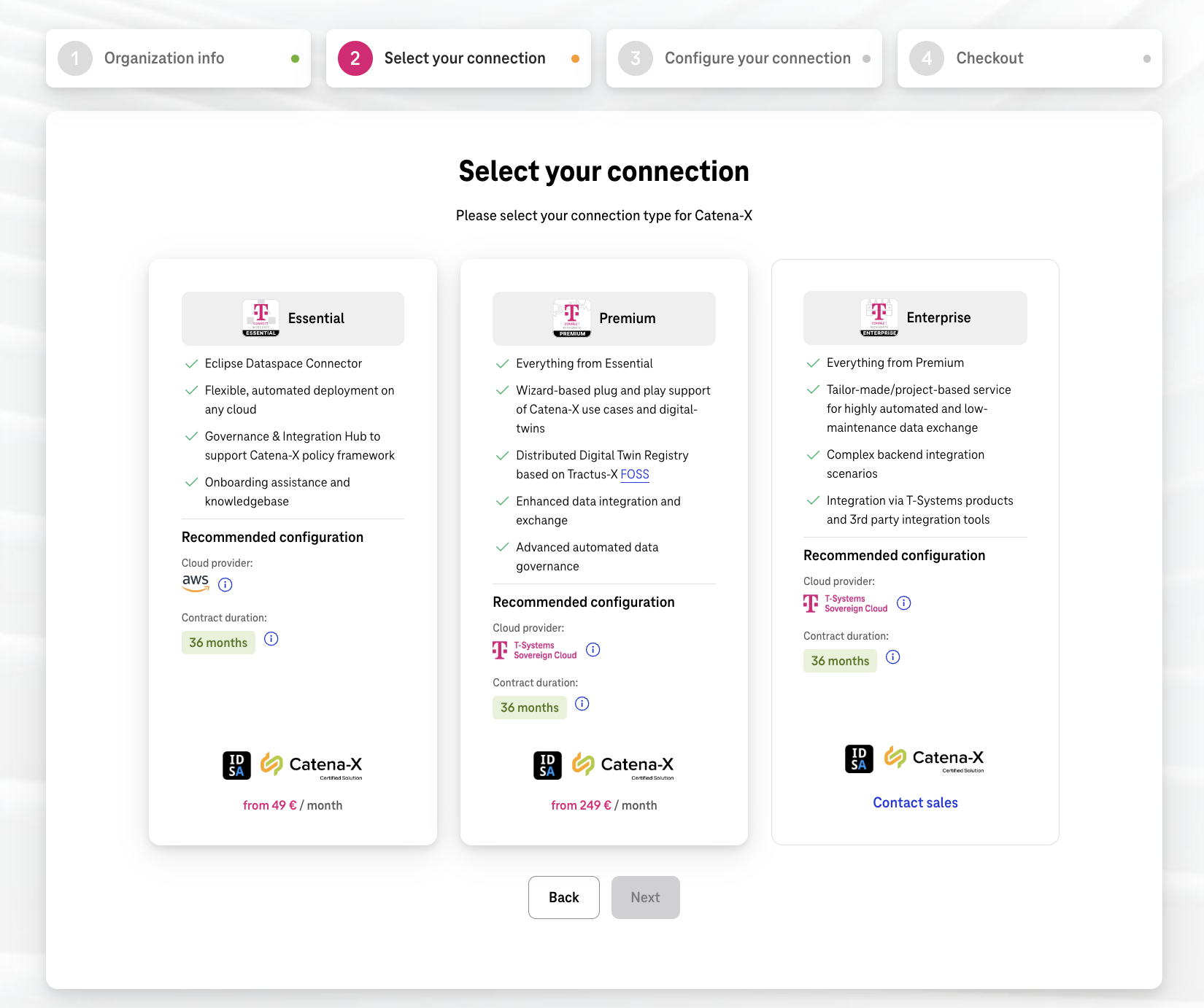
¶ Step 4.3: Select Your Plan
- Enter Subscription Name
- Fill your desired subscription name. This is to help you to identify correct subcription while operating within Connect & Integrate and Data Intelligence Hub. This is also very helpful in case of any incident resolutions and service support.
- Select Cloud Provider:
- Choose the cloud provider from the available options.
- Select Contract Duration:
- Here, you can select the desired contract duration.
- Select Automated Integration:
-
This is switched off by default and is an optional add-on to your Connect & Integrate. The automated integration helps ensuring advanced operations including using APIs and other advanced data modeling and data conversion features. Please talk to our sales colleagues, in case you would like to more about the Automotated Integration.
Currently, this option is only available in Connect & Integrate Premium and Enterprise plans.
- Price:
- The monthly subscription price for the selected configuration will be displayed here within the purple shaded region. Please note that this price is only for subscription and excludes the one-time setup charges which are listed just above. Click next to finish your order.
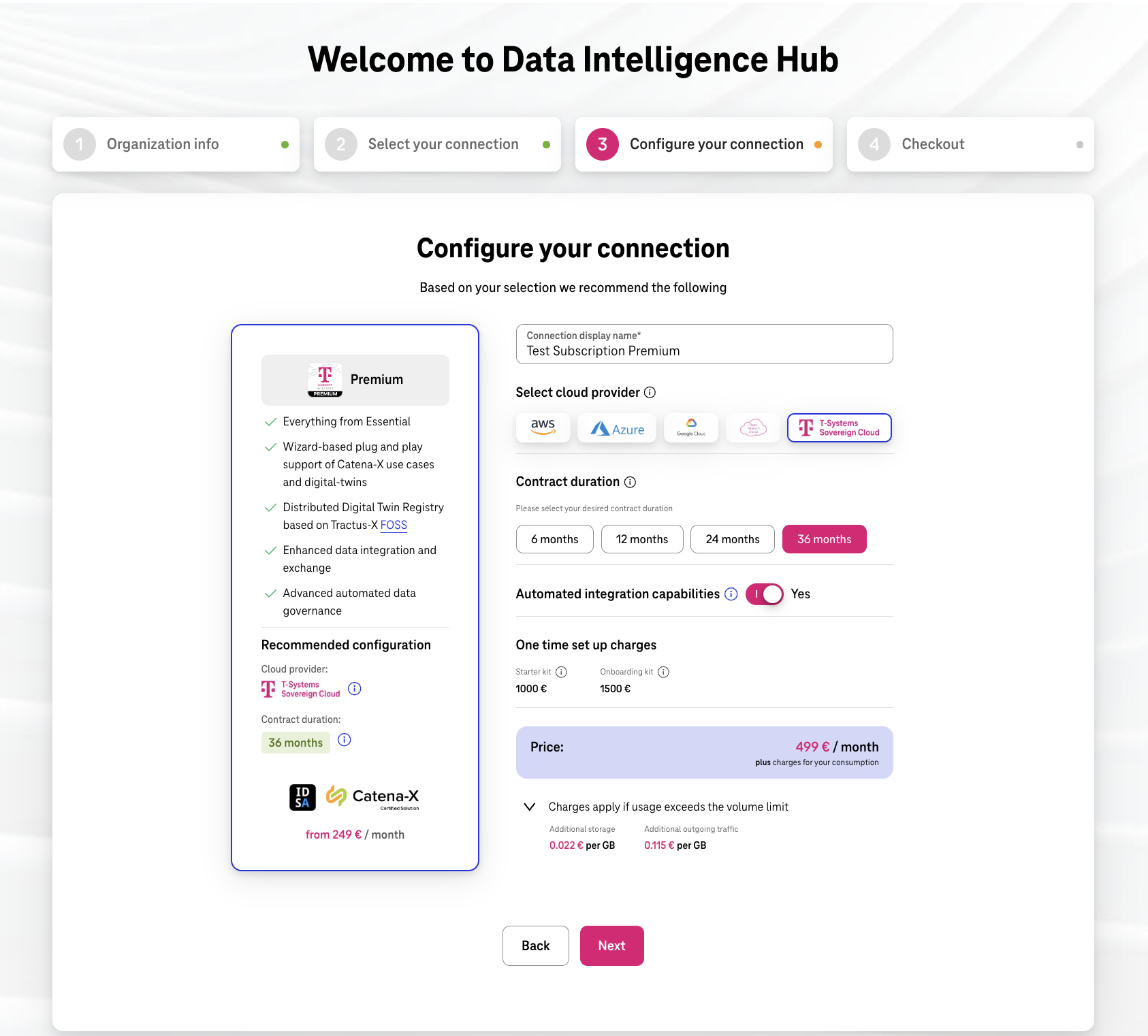
¶ Step 4.4: Checkout
- Your Connection Package to Catena-X:
- On this page, you will see the details of your connection package to Catena-X.
- Agree Contract:
- To proceed with the registration, select the checkbox to confirm that you agree to enter a contract with T-Systems International GmbH based on the provided services description.
- Data Processing Agreement:
- Select the data processing agreement checkbox to confirm your consent.
- Order with Obligation to Pay:
- After reviewing all the information on the checkout page, click on the "Order with Obligation to Pay" button to proceed with payment and complete the registration process.
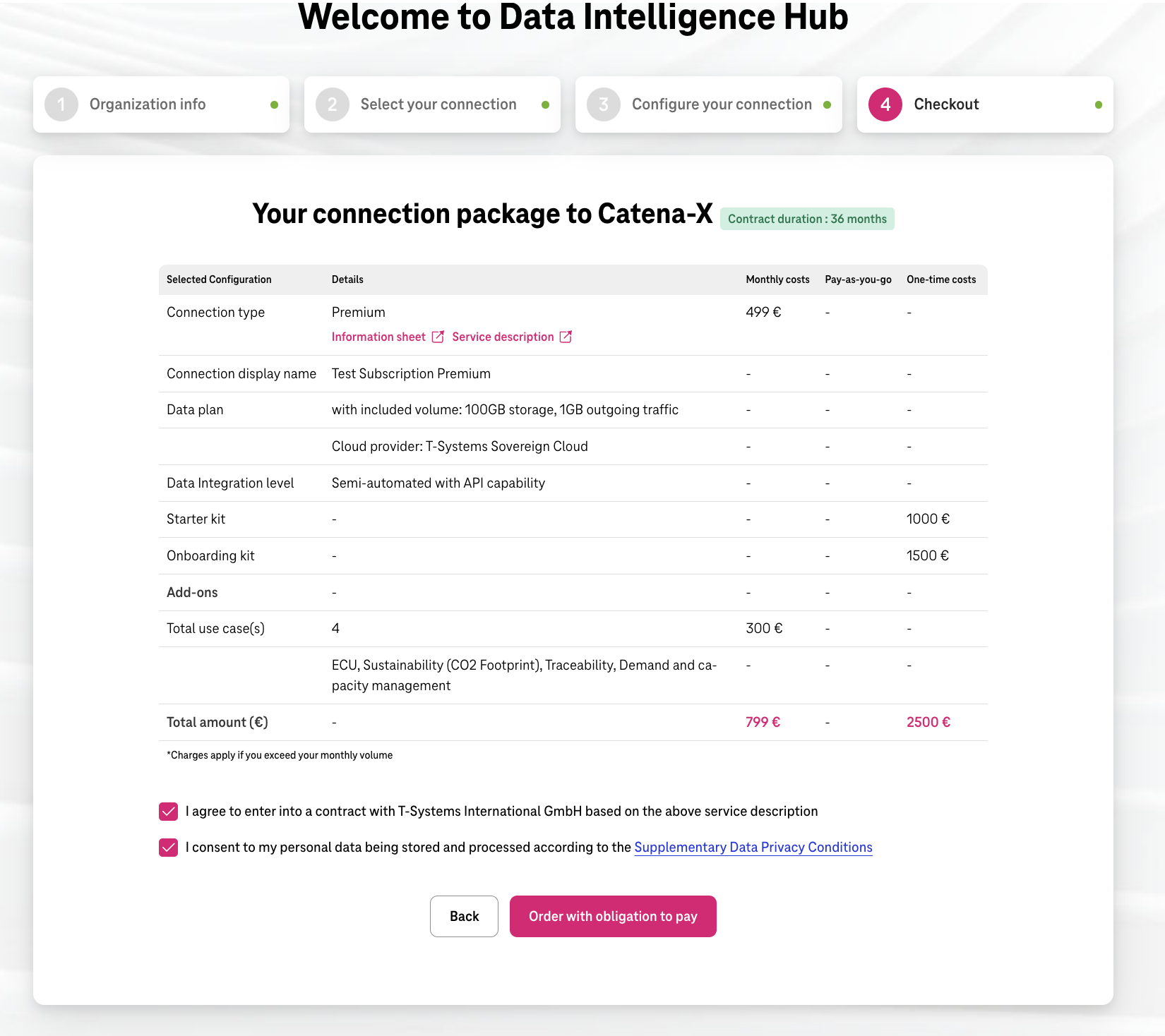
¶ Step 5: Thank You for Registration
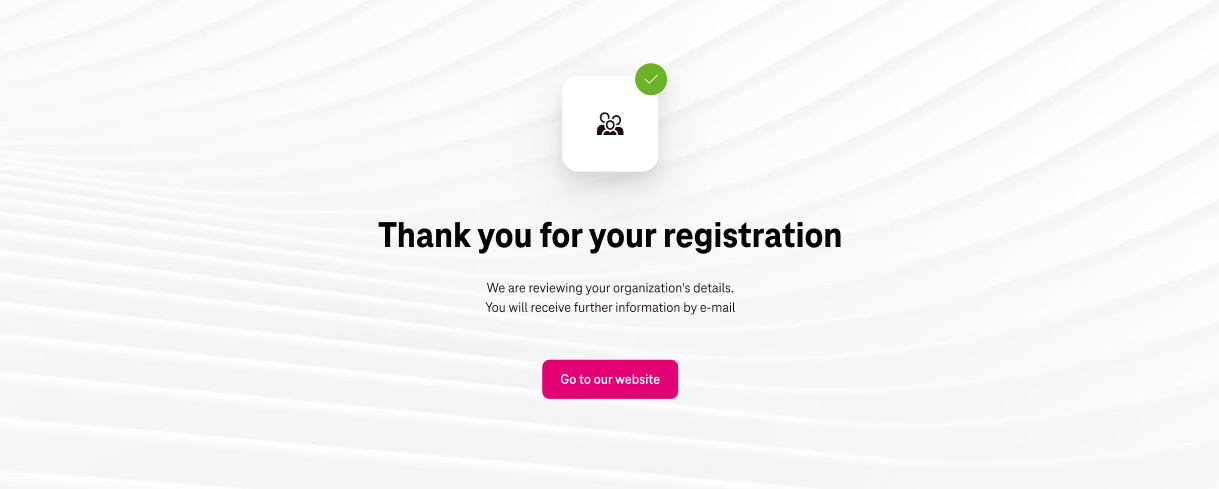
- After placing your order with the obligation to pay, you will be redirected to the thank you for registration page. Please wait for an email notification regarding the review of your organization's details.
¶ Step 6: Get Started
Once your organization's details have been reviewed, you can proceed with getting started on the Catena-X platform.
¶ Gettting access to Connect & Integrate application
Once you have ordered and received the Connect & Integrate application, the user who ordered the application receives access to the application automatically and gets a status of Company Admin.
To enable application access to other users in your organization, the Company Admin must log onto the Cofinity-X portal and invite the users to this application.
¶ Next steps
¶ Quick Links
Need more personalized support?
Contact our support team at:
E-Mail: dih.support@telekom.com